Changing out icons in Prelude's icon modules can seem a bit challenging, but this doc will clear it up!
When inside the module list, you should notice 3 modules titled "Prelude Icon Item". These modules contain icon presets for you to choose from if you wish.
Select an icon option from the dropdown.
Click "Done".
If you select “Other” from the dropdown at the very bottom:
Click into the appropriate “Column # - Other Font Awesome Value” section.
Open https://fontawesome.io/icons/ in a new tab
Find the icon you wish to use and open it. Below is a snippet of the screen you will see after doing this.
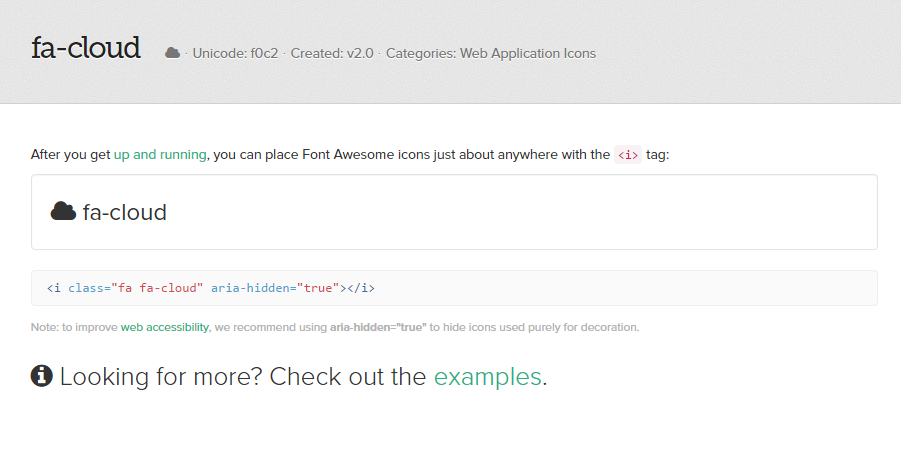
You will see the class tag for the icon (i.e. fa-ambulance).
Copy that (make sure you keep ‘fa-’) and enter it in the "Column # - Other Font Awesome Value" field.
*There is a value (i.e. fa-ambulance) in each box for example purposes.
Click “Done”.